If 21H1 is installed, Vida will launch in Edge instead of Internet Explorer. By Default, Edge will not load the DiCE module. It’s ok. You can tweak Edge to allow it. See this Post
Or you can stop Windows installing this feature update (and unfortunately and subsequent Feature updates) by making a slight registry tweak like so :-
Open Registry Editor (Windows key + R then type regedit and click ok) Browse to the following key: HKEY_LOCAL_MACHINE\SOFTWARE\Policies\Microsoft\Windows\WindowsUpdate
Right-click the key, select New and then DWORD from the menu.
Enter the name TargetReleaseVersion Set the value to 1.
Right-click again on WindowsUpdate key, select New –> String value.
Enter the name TargetReleaseVersionInfo. Set the value to 20H2
Now Quit Regedit and reboot
Or you can download this pre made registry change. Download it, unzip it and double click “Block_21H1” and click ok to install it. Done 🙂
Download the registry entry from here
To roll back the update that did it, go to settings, windows update, view update history and look for the feature update that was just installed. Remove it and then apply the registry patch.
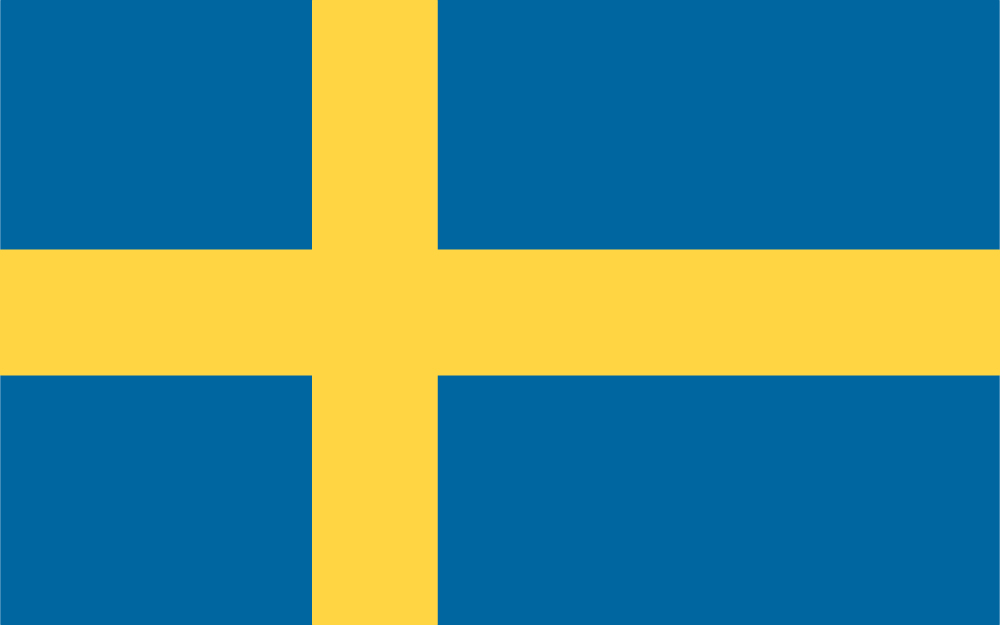
I can’t seem to download the link – it says “couldn’t download – No file”
Tried the step by step and I’m not sure where to enter the TargetReleaseVersion or how to set its value ? I’m really confused 🫤
Thanks, the links have been updated.
Would it be possible to install on Win 10 Home, version 21H2 ??
Do I have to go through the advanced instalation procedure ?
You have to use the Windows 10 installation procedure to install into Windows 10.