Join the most reactive Vida/Vdash support group on FACEBOOK CLICK HERE
We all know the normal method for connecting to a car in Vida…hook everything up, login, Vehicle profile hit “read vehicle and away you go.
And you may have seen my guide on how to quickly and easily add a huge amount of extra vin support (see here if not)
But what if you have a newer P3 platform car like a 2018 V60 polestar, surely thats game over right?
Wrong!
We can still totally work with this car, but you have to turn off a setting called “Vin Decoding”
This is the basic method
- log into Vida as per normal
- Go to Vehicle profile and make sure the correct communication tool is selected in the drop down (Which for most people is DiCE-206751)
- Go back to Start
- Click “Perform computer settings” then in the box that opens, under “Vin Decoding” put the dot in “off”, then click continue, then apply then OK
- Go Back to the “Vehicle Profile” Tab, you will see it now says “vin decoding off”
- Type in your Vin
- Complete all the drop down boxes as accurately as you can . If you dont know your engine type, you can put your Vin in the d5t5.com website search box to find out. If you cannot see your engine type, choose the next closest you can. In this example, the engine in the car is a B4204T43 , but the closest match in Vida is a B4204T15, but as you can see below, Vida has a full understanding of it.
- Click OK
- Click on Diagnostics and proceed as per normal from then on.

This 2018 V60 Polestar can be fully diagnosed with Vida 2014d.
This is not hypothetical, this is from actual proven usage.



🙂
Unfortunately Not all engines and gearboxes are available such as B4154T4 and AWTF-71SC
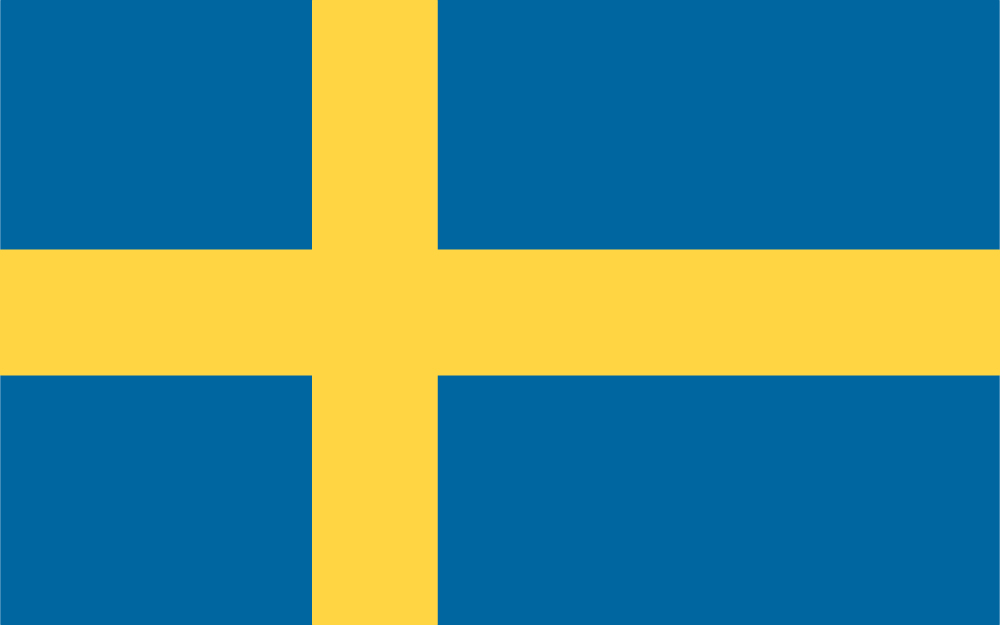
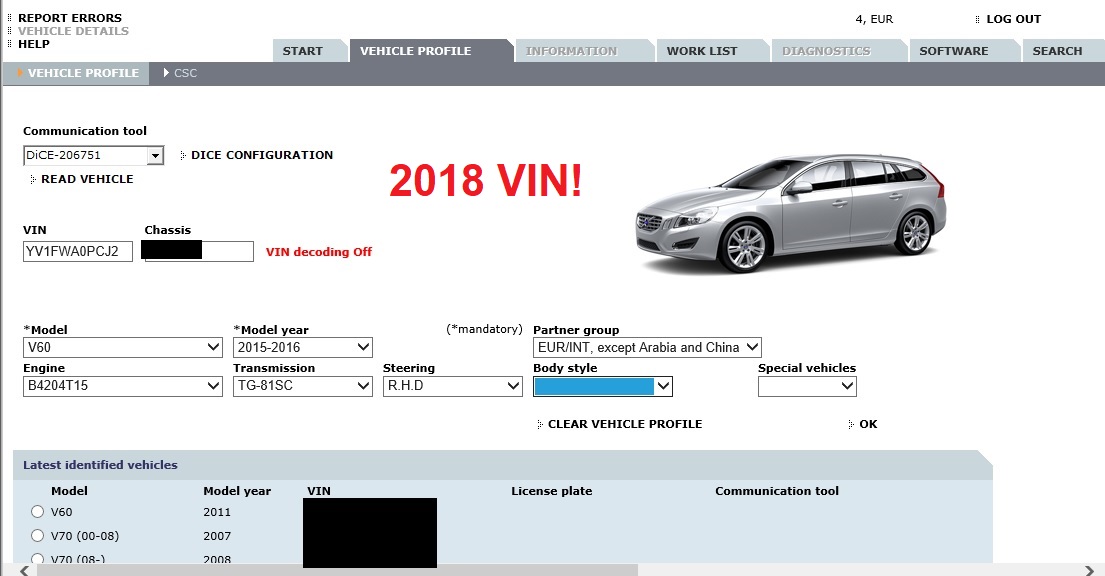
If I order Clone DiCE*
Red PCB – Full chip. Is there a CD included with the Vida programming for the download to the computer Windows 11 or how to manage the Vida programming download?
Thanks.