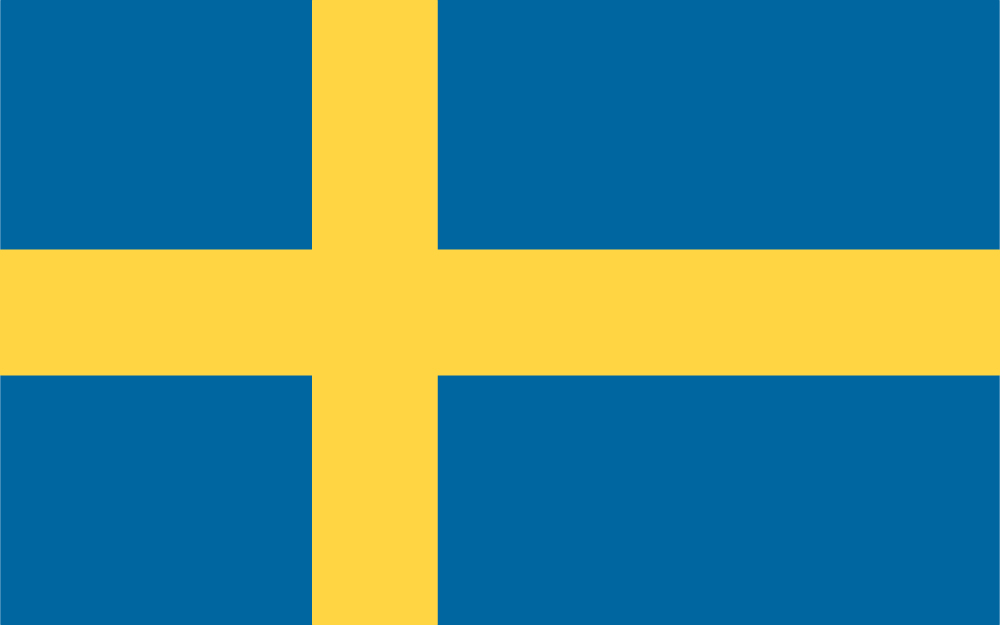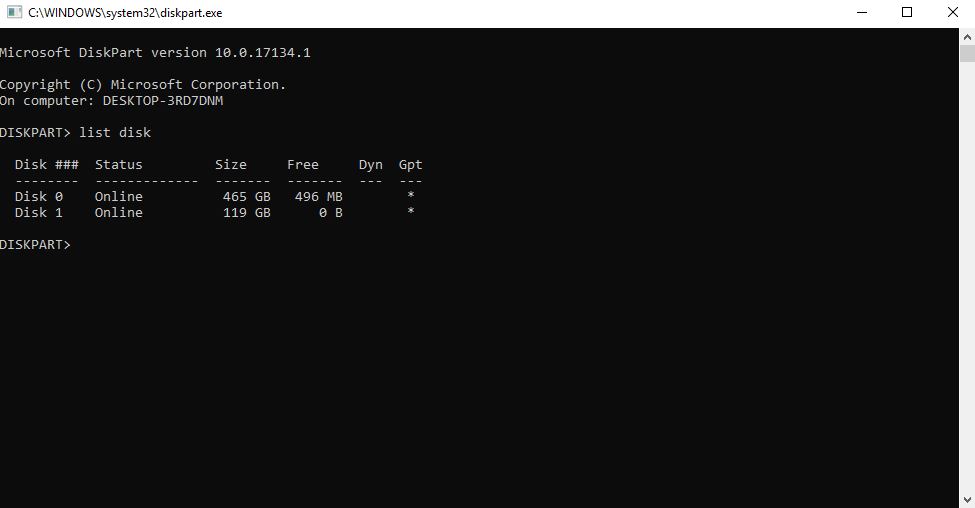Join the most reactive Vida/Vdash support group on FACEBOOK CLICK HERE
This is a Irreversible one way Process! Your Boot&Go will no longer support legacy boot modes! afterwards! Use this guide at your own risk!
1) Create a W11 USB installation media on separate USB drive (See this guide)
2) Boot from the W11 USB drive
3) Choose your languages and click Next.
4) Choose repair your computer
5) Choose Troubleshoot
6) Choose command prompt
7) Type “diskpart” and press enter
8) Type “list disk” and press enter , then note the disk number of the Boot&Go Drive (Usually 1280GB), in this example it is Disk 1
9) Type “exit” and press enter
10) type “mbr2gpt /Validate /Disk:1” and press enter
11) if validation is completed successfully go to step 12) if not….well…take a picture for reference and try to fix it.
12) type “mbr2gpt /Convert /Disk:1” and press enter
That’s it. You can now boot your Boot&Go on UEFI based systems 🙂 ENJOY!


(It is actually possible to go back to Legacy, but it’s quite hard)