It’s time to move Vida to running in Edge – Permanently
Join the most reactive Vida/Vdash support group on FACEBOOK CLICK HERE
There is still a work around to make Vida launch in Internet explorer (see here), but really there is little point in it. That glitch will probably get “fixed” so, might as well make the EDGE experience as simple as possible.
Until recently, IE TAB extension for Chrome or Edge was a great way to get Vida to work properly on modern browsers, but IE TAB is now $20, there is an alternative to IETab which seems to work fine and is free its called “IEability – Open in IE”, but it isnt a slick as IEtab.
Edge runs Vida fine, but one of the annoying things about Vida in Edge, is that every 30 days Edge forgets that it has to load Vida in IE mode and you have to remind it, and it puts up a banner at the top reminding you you are in IE mode, yah i know…fk off already.
Luckily there is a little patch we can run to make EDGE keep Vida running in IE mode forever. There are 2 differing ways to do it, the Method 1 is best as it removes the “You are running in IE mode” Banner and will never expire. I cant currently think of a good reason to use Method 2, but i will leave it there. At the bottom there are additional steps of Method 1 that allows you to keep a different browser as default if you dont want it to be Edge.
Lets Begin
Method 1 (Best Method!)
- Set Edge as your default browser if it isnt already (see here for help)
- Download Sites.zip from HERE
- open the downloaded file and just leave the window hanging around some where.
- Navigate to c:\Vida and drag the two files from the Zip folder to c:\Vida (see example below).
- Double click on Sites.reg, it will ask if your sure, say YES, it will confirm its done it, Click OK.
- Reboot. Thats it . Done.
- Thanks to Jack White for the inspiration.
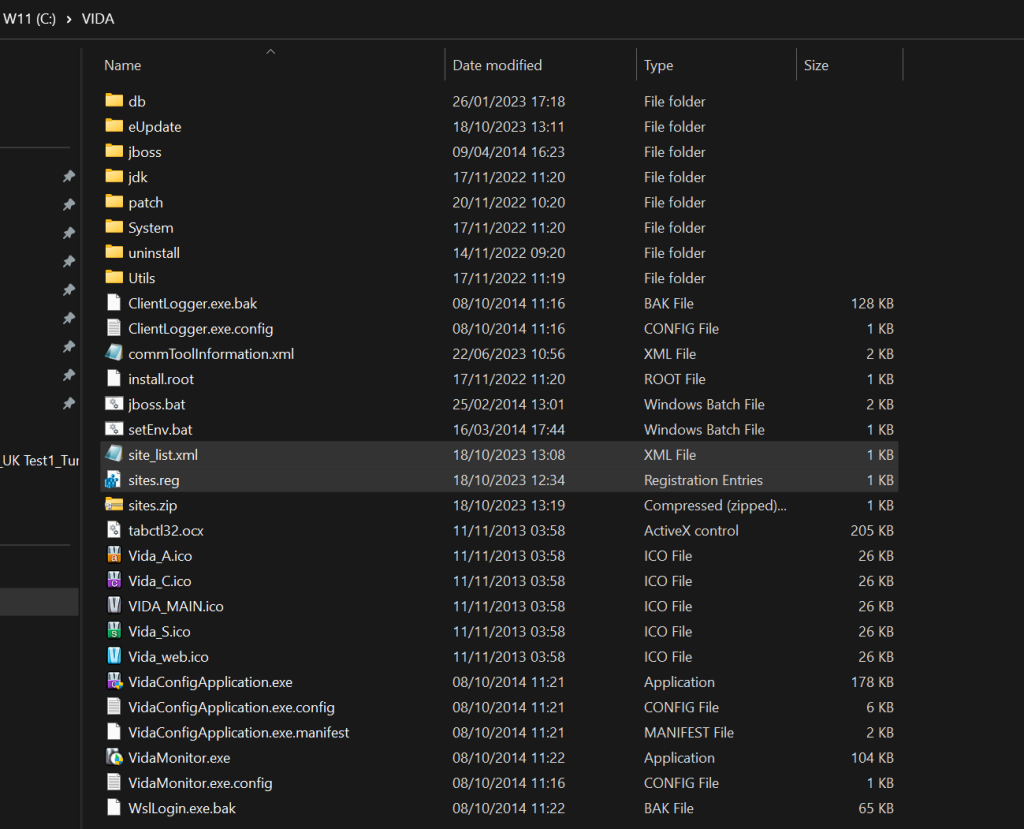
Method 2 (No longer recommended)
- Set Edge as your default browser (see here for help)
- Open Vida (Which should launch in Edge now)
- Go to settings (3 dots top right)
- Click “Reload page in Internet Explorer Mode”
- A box will pop up, click the button that says “Open this page in Internet Explorer mode next time” and click Done.
- Close Edge
- download the Edge 30 Day timeout patch from here
- Find the download, RIGHT CLICK it and do “Extract All” and then choose extract
- click the IEModeExpiryFix-main folder to go into it and show the files
- Double click to run either of the files (the one who’s icon looks like a sort of S is the best one), click open then OK.
- Now if you go to Edge settings (the 3 dots in the top right corner again), then settings at the bottom, then default browser, you should find the expiry date is now 2099! Yay
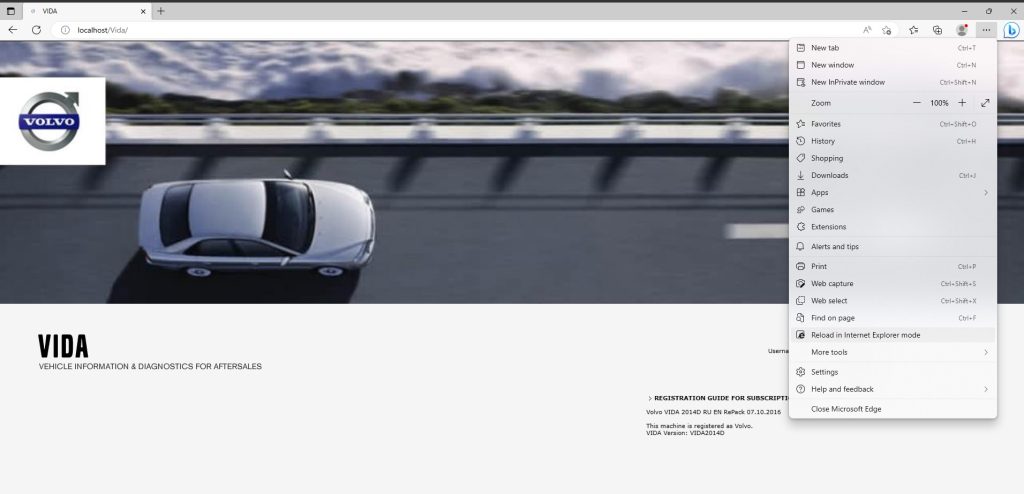
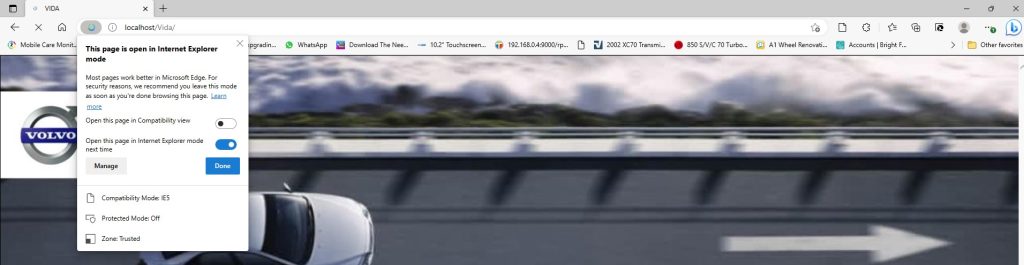
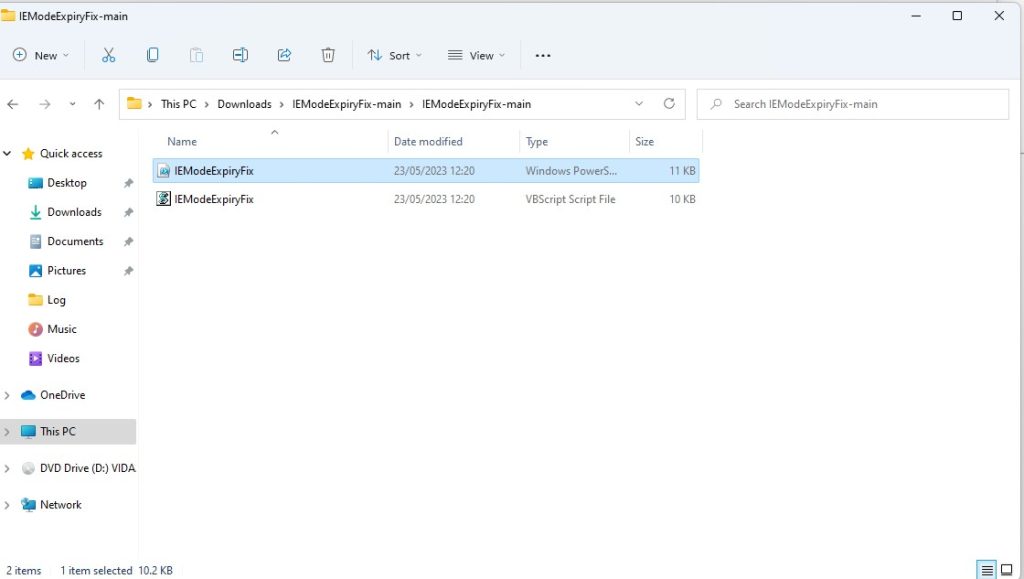
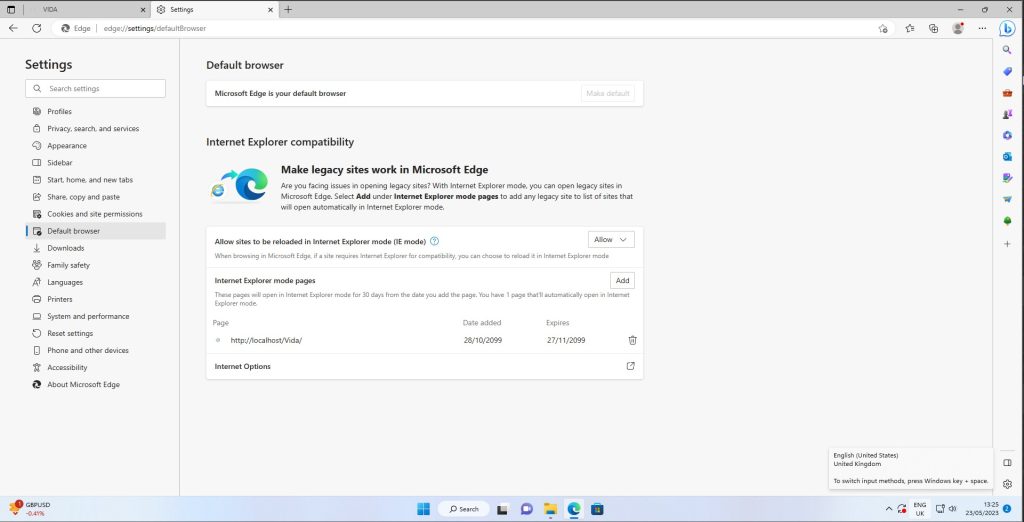
Optional Additions to Method 1
- Set your default browser to what ever you want.
- Create a shortcut onto your desktop for Edge
- Right Click it and choose “Rename” , and Rename it to something useful like “Vida in Edge”.
- next, Right click the Shortcut and left click “properties”
- Now in the “Target” box at the very end add this line EXACTLY (see example below) http://localhost/Vida
- Thats it done really, But we dont want an EDGE icon, we want a Vida icon!
- Click the change Icon button, and navigate to C: \Vida and choose “Vida_Main.ico” and then click open, then OK, then OK.
- Done
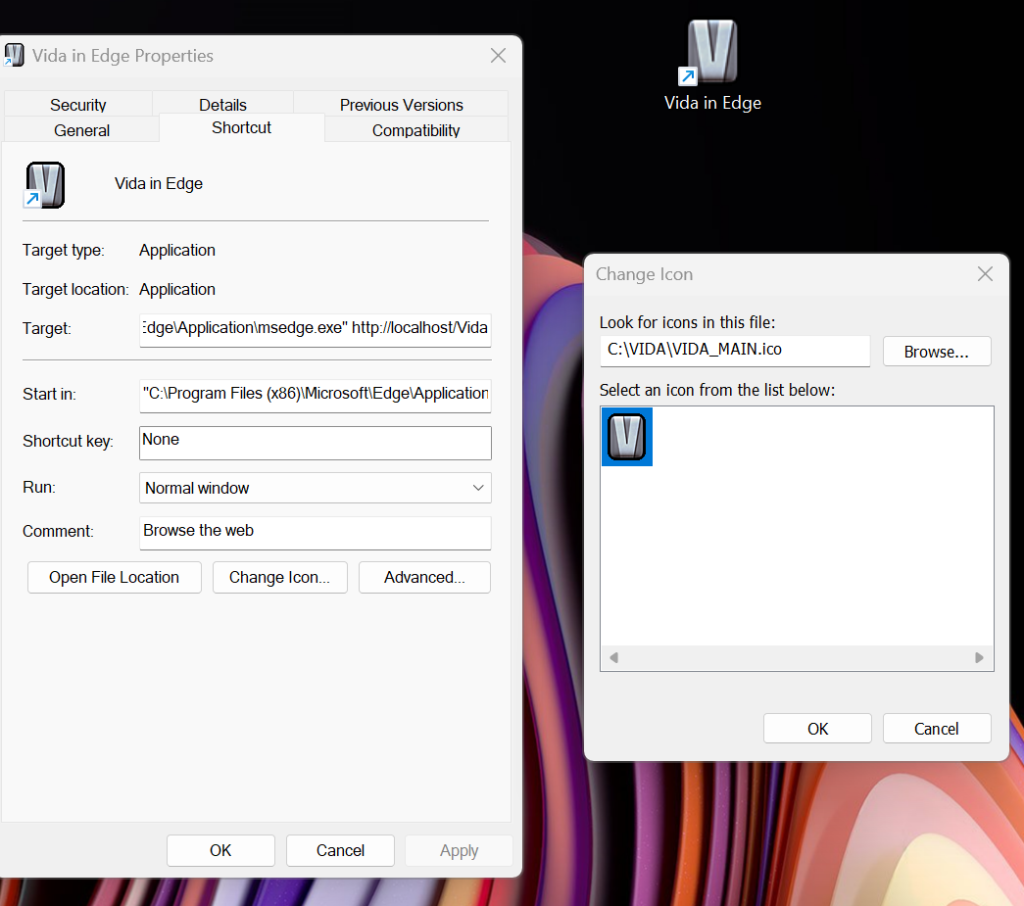
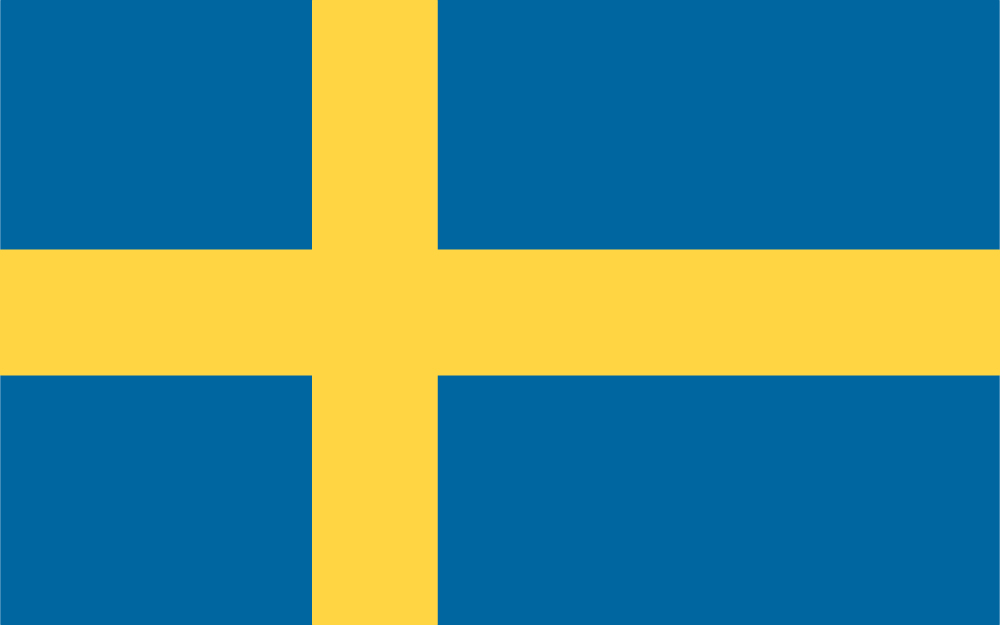
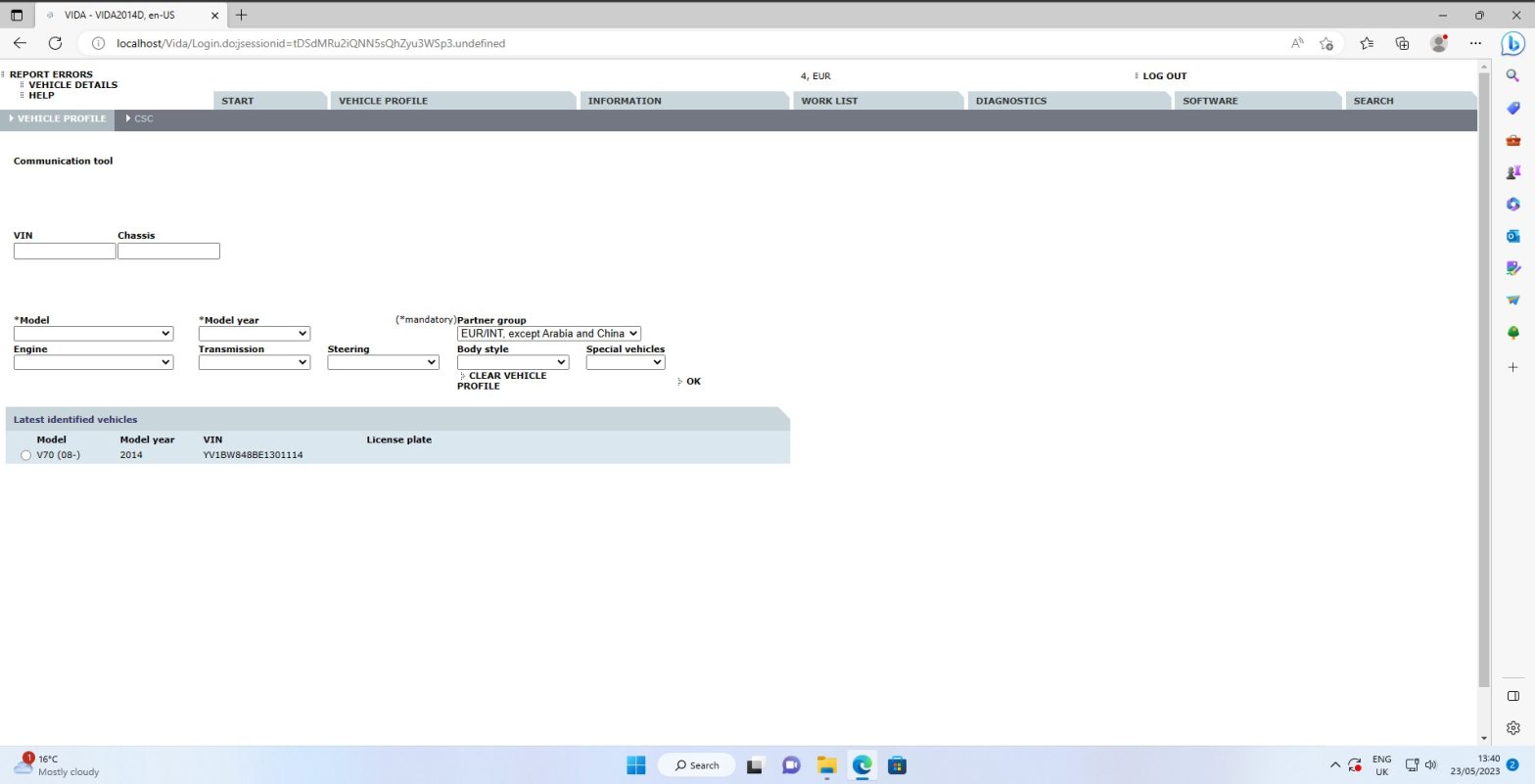
forgive my IT knowledge, (ive run Vida 2014d on my MAC desktops via VMware for over 8 years without too much hassle, but my Windows tech nouse is V poor)
question:- I’d like to use a panasonic toughbook/tablet to run VIDA we use the FZ-G1’s in various guises at work and i’m impressed with its ability to withstand hamfisted handling, so i thought id try to see if i could have it as my sole Windows machine to run VIDA. it also negates the 25m powered USB lead from my office to the car which is somewhat awkward.
I have heard anecdotally that the FZ-G1 tablets cannot run full versions of Windows 11 but as I have also been told that as ‘EDGE’ was designed for mobile devices too I was hoping it might run.
Is this something your IT knowledge extends to?
very kindest regards in advance and i’m sorry if this isn’t the exactly correct forum for this comment, but it seemed it might be relevant please relocate it if you think it would help.
Fantastic! Straightforward and done!